The Collection
The collection of video items contains today full simulated interviews and shorter clips taken mainly from full interviews in the collection. The collection is intended to provide instructors and lecturers in medical communication with videoed examples of doctor-patient communication for use in their teaching. The material can be used as “trigger films”, as examples of challenges in communication or to demonstrate specific techniques or concepts.
For each video item there is a three-part notation that explains:
- the background to the action seen in the item – The patient, a 50 year old stone mason saw his family doctor a week ago…
- a description of the action taking place in that specific video item – The patient limps into the room and demands a referral to a “real doctor” …
- pedagogical uses – some suggested pedagogical uses that can be made of the it’ In general this video is an excellent example of how to manage the challenge of an angry patient, and how to use the special technique called R3N02 Ad2…
How to search the collection?
1) Searching using the menu.
The video items are most easily found by the use of “tags”: cataloguing terms that describe some important aspects of the item that instructors are likely to seek.
Note that across the top of the home page is a banner with a number of terms (the Project, etc,) some of which are in red (Demographics, etc.)
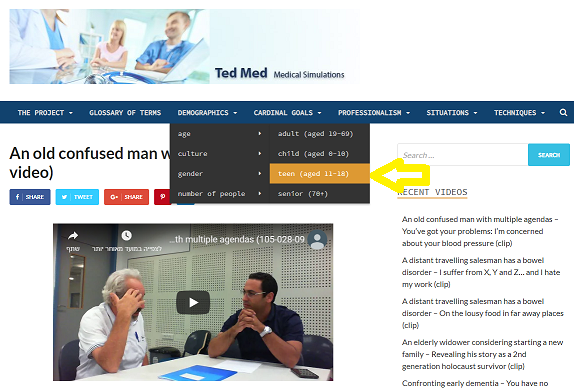
Embedded in each of these red terms in the banner are a number of major tags grouped together with other related major tags. For example, under the banner title “demographics” appear the major cataloguing terms “age”, “culture” “gender” etc.- all descriptors related to characteristics of the people appearing in the video. Similarly, under the banner title “cardinal tasks” are listed the three main tasks of the physician in any patient encounter: “problem solving”, “connecting” and “managing”.
Many of the major cataloguing tags have sub-tags which allow for a higher definition search. For example, under the major tag “age” are sub-tags such as “children”,” senior” etc.
Note: A full tree of all the tags and sub-tags can be seen by pressing here.
Note also: Each of the tags and sub-tags are listed in the “glossary of terms”. The meanings of most of the cataloguing terms are self- evident (for example “teenager”) or are intuitively easy to understand (for example: “uncertainty” as referring to a situation where the medical diagnosis or prognosis is uncertain) Nevertheless, every indexing tag listed in the Glossary is defined and, for many of them, there are also references to similar concepts in the literature. The Glossary of Terms is accessed from the banner.
Simply clicking on the name of the tag that seems most appropriate for your subject you are interested in searching. For example, if your interest were in finding examples of how doctors respond to patient “cues”, you would scroll down from “cardinal tasks” to “connecting” (which refers to building a therapeutic relationship) and within “connecting” you would click on the sub-tag “response to cues” As noted above these cataloguing terms are accessible via the banner on the home page. All of the search tags are also presented together on the right lower section of the home page. Here the total number of video items catalogued under that tag appear beside the tag’s name.
Clicking on a “tag “ found on the banner or found on the home page the will trigger the catalogue to present you with summary “ index cards” respectively on each video item in the collection matching your request.
Each index card contains the following:
- a screenshot from the video,
- a title reflecting the content of the video item
- a note on whether the item is a “full video” or a “clip”
- the beginning section of the full annotation for that item [The full annotation can be viewed with a simple click on the text on the card].
- At the bottom of the index card the other tags that also apply to that item are recorded.

Flipping through the index cards, (and guided by the titles, the annotations and the additional tags), you can then select and view potential items for your teaching by a single click on the arrow on the screenshot.
To view the next video item, or view again the one you have just viewed, exit your current index card by hitting the “back” arrow on the top left of the screen OR XXXXX
Your selected video item can be sent to ……
2) Searching using free text
The collection can also be searched by using free text and the “search” function of the collection. This search function can be accessed in two ways: via the search symbol on the far right of the home page banner, or via the search dialogue box offered at the bottom of screens displaying the results of a search initiated using tags. To use this alternative search strategy, enter as free text any term relevant to the topic you are searching. For example, entering the word “widow” will produce the index cards of all of the videos in which that word appears in the title or in the annotation accompanying the video item. This free text search strategy can be helpful if you are searching for a particular video from among many with the same tags if you remember something distinctive about the video, such as the profession of the simulated patient (for example: salesman, historian, therapist) or his name (Sasson, Vered, etc.) or a particular disease from which the patient was suffering (for example, rheumatoid arthritis, anemia, etc).
